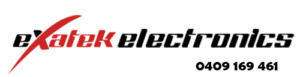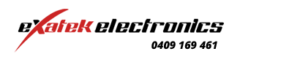Introducing Cel-Fi Roam R41
Nextivity introduces the CEL-FI ROAM R41, a groundbreaking mobile cellular coverage solution that keeps people connected while on the move
Featuring Nextivity’s state-of-the-art...
No account yet?
Create an Account